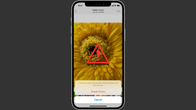WhatsApp’s HD quality photo sharing feature is now available for both Android and iPhone users. When enabled, the images will be sent in high quality with minimal compression. Thereby, saving time and effort that would otherwise be spent on finding workarounds, such as sending images/photos as documents, to preserve their quality. However, it’s important to note that this feature is disabled by default, ensuring that the process of sharing photos over WhatsApp continues to be fast and reliable.
Here’s how you can turn on the HD quality feature to share photos in high definition on WhatsApp:
How to send HD photos on WhatsApp automatically
Step 1: Open WhatsApp and go to its settings.

Step 2: Tap on the Storage and Data option.
Step 3: Next, tap on the Media Upload Quality option.

Step 4: Set HD quality as the default option.

How to send HD photos on WhatsApp manually

Step 1: Open WhatsApp and go to a chat window. Now, send the photos you would normally do by tapping on the attach icon on the chat window, then Gallery, and finally photo.
Step 2: From the photo preview window, look for the HD option in the top panel
Step 3: Select the option and choose the HD quality option from the window that pops up
Step 4: Hit the send button and the photo will be shared in HD quality (3,072×4,096, to be precise). Consequently, a new HD watermark is added to the sent photo’s preview thumbnail.
It is important to note:
- WhatsApp HD quality is only available for large photos.
- It should also be noted that the photos aren’t sent in their original quality. While the image dimensions are preserved, there is still a slight compression applied to the image.
- This feature is currently restricted to images that are shared within your conversations. Additionally, this feature is unavailable when sharing photos through status updates.
FAQs
Can I send multiple images in HD quality?
Yes, you can send up to 100 photos on WhatsApp in one go. In the preview screen, simply tap the “HD” button present at the top to convert all the images to HD quality.
Do I have to enable the HD quality option every time before sending an image?
The HD quality option is not enabled by default. However, you can set HD as the default quality from WhatsApp settings. The steps to set the same are given above.
Are the photos sent in original quality after enabling the HD image feature?
No, the images are not shared in the original quality as the files are still compressed and don’t retain the actual file size of the image. However, the resolution is untouched and the overall quality looks somewhat better than the standard file-sharing option.
Which are the best apps/ websites to send images in original quality?
Apps like Telegram, Google Drive, Discord, Send Anywhere, and EasyShare allow you to send images to others in original quality.